- No frames
- No "best viewed with xyz"
- No invalid content
Unfortunately, there is no option for the wireless network configurator to discover neighbor networks. Therefore the only way to find networks is to run kismet.
Activate the wlan interface
Kismet does not work out of the box, because the wlan interface has to be activated in order for it to run. The problem is that wlan0 will stay down until you are connected to a network, probably to save power.
The wlan card requires firmware upload, so it's not that simple to activate it. The Z use wlan-ng so you have to use wlan scripts and commands instead of iwconfig and such. I tried the scripts in /etc/wlan to load the firmware, but it failed to load, these scripts are apparently not used by the Z. Therefore the only known way to activate the interface is the GUI.
The idea is to create a dummy network connection. If you do so, the Z will try to connect and eventually time out after a couple of seconds, not even enough time to fire up kismet!
Finally I created a connection in infrastucture mode, edited the corresponding WLAN.conf in the folder /home/zaurus/Applications/Network/modules/ file and toggled adhoc mode from 0 to 1. This will do the trick and the connection icon will blink forever.
Run Kismet
-
First, download and install kismet
-
Add the following lines in kismet.conf (located in /home/root/usr/local/etc/)
source=wlanng,wlan0,Kismet
-
Without the TERMINFO environment variable kismet will exit with the following error message:
Error opening terminal: vt100. Killing server...
So you have to add the following in /home/root/.profile:
export TERMINFO=/usr/lib.rom/terminfo
-
Kismet binaries are uclx-compressed, this requires more tmpfs space than default. Allocate more memory or you will have a "Bus Error" message as follows:
Starting UI... Bus Error Killing Server...
Use the mount command with option -o remount to adjust memory size:
mount /dev/shm -o remount,size=10m
Note that this will not actually use memory, it's just used during decompression, so 10 MB is safe here.
-
If you want to run kismet GUI, install kismet-qt package and run kismet_server before you launch kismet-qt. Use kismet_server -n to disable logging
-
You should now have a running kismet
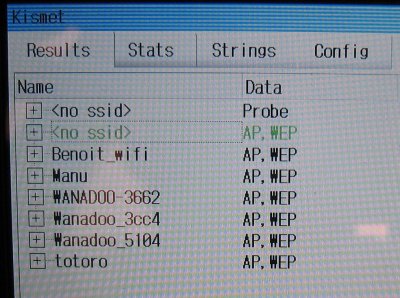
-
After running kismet, you will not be able to connect to any network because the card is unable to exit monitor mode. Either eject the card or run
cardctl eject cardcrl insert



